Welcome to the third part of our comprehensive guide on optimizing Windows 10 performance. In this tutorial, we’ll focus on a powerful yet often overlooked method: configuring advanced boot options to utilize your processor’s full potential.
Video Tutorial
Before we dive into the written instructions, watch our step-by-step video guide:
Can’t watch the video? No worries – follow our detailed written instructions below.
Why Windows Optimization Matters
Modern computers often ship with multi-core processors, but Windows doesn’t always automatically optimize its boot process to use all available cores. By manually adjusting these settings, you can potentially reduce boot times and improve overall system responsiveness.
Prerequisites
- Windows 10 operating system
- Administrator access to your computer
- A few minutes of your time
- No additional software required
Step-by-Step Guide
1. Access System Configuration
- Press the Windows key + R to open the Run dialog
- Type
msconfigand press Enter - The System Configuration window will appear

2. Modify Boot Settings
- Navigate to the “Boot” tab
- Click on “Advanced Options”
- In the new window, locate and check “Number of processors”
- From the dropdown menu, select the highest number available (this represents the maximum number of processor cores your system can use)
- Click “OK” to close the Advanced Options
- Click “Apply” in the System Configuration window
- Click “OK” to close System Configuration
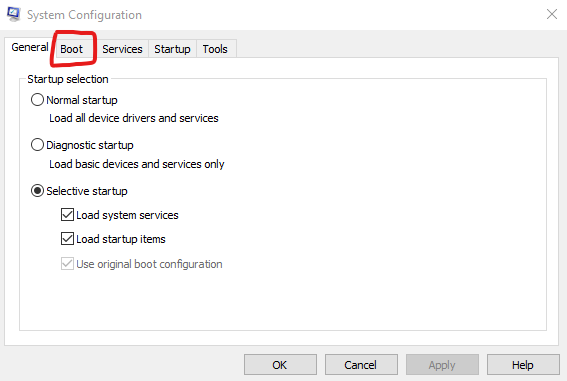


3. Complete the Process
- Windows will prompt you to restart your computer
- Choose whether to restart immediately or later
- The changes will take effect after the restart
What to Expect
After implementing these changes, you may notice:
- Faster system boot times
- Improved responsiveness during startup
- Better overall system performance, especially during resource-intensive tasks
Important Notes
- This modification is safe and reversible
- If you experience any issues, you can always return to System Configuration and uncheck the “Number of processors” option
- The actual performance improvement will vary depending on your hardware specifications
Additional Tips
To maximize the benefits of this optimization:
- Keep your Windows installation up to date
- Regularly check for driver updates
- Monitor your system’s performance to ensure the changes are beneficial
Technical Background
Windows 10, released in July 2015, introduced numerous performance improvements over its predecessors. While the operating system includes various automatic optimization features, some settings, like boot-time processor utilization, can benefit from manual adjustment to achieve peak performance.
Next Steps
Stay tuned for the next part in our Windows optimization series, where we’ll explore additional methods to enhance your system’s performance. Each optimization builds upon the previous ones, creating a comprehensively optimized Windows experience.
Remember: Always create a system restore point before making any system configuration changes. While this modification is safe, it’s always good practice to have a backup plan.
